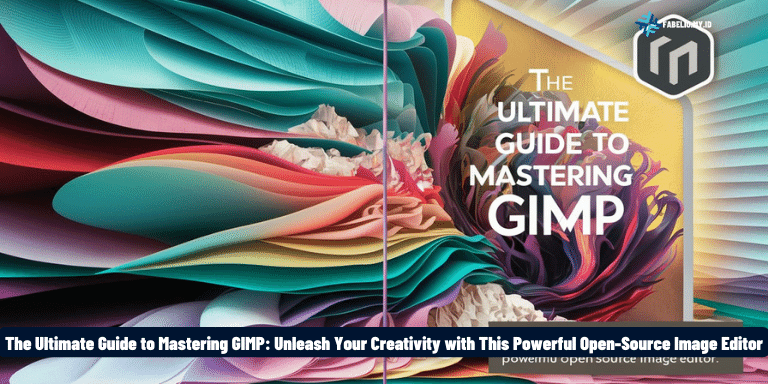GIMP, the GNU Image Manipulation Program, is a powerful open-source software that has gained immense popularity among graphic designers, photographers, and creative enthusiasts. With its extensive range of tools and features, GIMP allows users to edit and enhance images, create stunning artwork, and even design user interfaces. In this comprehensive guide, we will delve into the world of GIMP and explore its capabilities, tips, and tricks to help you unleash your creativity and produce professional-quality visuals. Whether you are a beginner or an experienced user, this article will serve as your ultimate resource to master GIMP and take your design skills to new heights.
Understanding the Interface
Before diving into the world of GIMP, it’s essential to familiarize yourself with its interface. At first glance, the interface may seem overwhelming, but don’t worry – we’ll break it down for you.
1. Toolbox
The Toolbox is located on the left side of the screen and contains a wide range of tools you can use to edit and manipulate your images. From the selection tools to the paintbrush and gradient tools, each icon represents a unique function.
2. Image Window
The Image Window is where your image will appear for editing. Here, you can perform tasks like cropping, resizing, and applying various effects to your image. You can have multiple Image Windows open simultaneously, making it easier to work on different projects.
3. Layers Window
The Layers Window is a crucial element in GIMP that allows you to work with multiple layers within your image. Layers enable you to add, delete, and rearrange elements without affecting other parts of your image. This non-destructive editing feature gives you greater flexibility and control over your designs.
4. Menus
GIMP offers several menus at the top of the screen, including File, Edit, View, Image, Layer, Select, Filters, and more. These menus provide access to various commands and options, allowing you to customize your workspace and perform specific tasks.
By understanding the interface and its components, you’ll be well-equipped to navigate GIMP and make the most of its powerful features. In the next section, we’ll explore the essential tools that GIMP offers and how you can utilize them to enhance your images.
Mastering Essential Tools
GIMP provides a wide array of tools to help you edit and enhance your images. Understanding these tools and their functionalities will significantly improve your editing skills. Let’s explore some of the essential tools in GIMP:
1. Selection Tools
GIMP offers various selection tools, such as the Rectangle Select, Ellipse Select, and Free Select tools. These tools allow you to isolate specific areas of your image for editing or manipulation. Experiment with different selection tools to achieve precise selections.
2. Paintbrush and Pencil Tools
The Paintbrush and Pencil tools are fundamental for drawing and adding fine details to your images. Adjust the brush size and hardness to achieve the desired effect. Experiment with different brush types and textures to unleash your creativity.
3. Healing Tools
GIMP provides healing tools like the Clone tool and Healing Brush tool, which help you remove imperfections or unwanted elements from your images seamlessly. These tools use surrounding pixels to repair blemishes or clone areas, resulting in a smoother and more polished image.
4. Filters and Effects
GIMP offers a vast collection of filters and effects to enhance your images creatively. From blurring and sharpening to adding artistic effects, you can experiment with various filters to achieve the desired look and feel for your image.
5. Text Tool
The Text tool allows you to add text layers to your image. Customize fonts, sizes, colors, and alignment to create visually appealing text elements. Use this tool to add captions, quotes, or any other textual content to your designs.
These are just a few of the essential tools GIMP offers. As you explore further, you’ll discover more advanced tools that can take your image editing to the next level. In the next section, we’ll delve into various techniques and tips to enhance your editing workflow in GIMP.
Enhancing Your Editing Workflow
Efficiency is key when it comes to image editing, and GIMP offers several techniques and features that can streamline your workflow. Let’s explore some tips to enhance your editing process:
1. Keyboard Shortcuts
Mastering keyboard shortcuts can significantly speed up your editing process. GIMP provides a wide range of keyboard shortcuts for various functions, such as selecting tools, adjusting layers, and applying filters. Familiarize yourself with these shortcuts to work more efficiently.
2. Customizing Your Workspace
GIMP allows you to customize your workspace by rearranging panels, docking windows, and creating custom layouts. Take advantage of this feature to create a workspace that suits your editing style and preferences, making it easier to access frequently used tools and options.
3. Utilizing Layer Masks
Layer masks are powerful tools that allow you to selectively hide or reveal parts of a layer. Instead of permanently erasing or deleting parts of an image, you can use layer masks to make non-destructive edits. This flexibility enables you to fine-tune your edits and make adjustments without losing any image data.
4. Using Plugins and Scripts
GIMP has a vibrant community that develops plugins and scripts to extend its functionality. These addons can save you time and expand the capabilities of GIMP. Explore the vast collection of plugins available and find ones that align with your editing needs.
5. Experimenting with Blend Modes
Blend modes in GIMP allow you to combine layers in different ways, creating unique effects and blending options. Experiment with different blend modes to add depth, shadows, highlights, or create interesting color effects. The possibilities are endless!
By implementing these techniques and incorporating them into your editing workflow, you’ll save time, work more efficiently, and achieve stunning results in GIMP. In the next section, we’ll explore advanced features and techniques to take your editing skills to the next level.
Unlocking Advanced Features and Techniques
GIMP is a versatile image editing software that offers advanced features and techniques to elevate your editing skills. Let’s delve into some of these powerful capabilities:
1. Paths and Bezier Curves
GIMP allows you to create precise selections and shapes using paths and Bezier curves. Paths are vector-based lines that can be manipulated to create smooth and accurate selections or custom shapes. Bezier curves provide even more control, allowing you to create complex curves and designs.
2. Layer Styles and Effects
GIMP enables you to apply layer styles and effects to enhance your images further. From drop shadows and glows to bevels and gradients, layer styles can add depth and dimension to your designs. Experiment with different effects to achieve the desired visual impact.
3. Color Management
GIMP offers robust color management tools, allowing you to work with different color spaces and ensure accurate color reproduction. You can calibrate your monitor, convert color profiles, and adjust color settings to achieve consistent and precise colors in your images.
4. Batch Processing
When working with a large number of images, GIMP’s batch processing feature can be a lifesaver. It allows you to apply the same edits or filters to multiple images simultaneously, saving you time and effort. Automate repetitive tasks and let GIMP do the work for you.
5. Animation and GIF Creation
GIMP supports animation creation and GIF editing, making it a versatile tool for creating dynamic visuals. With its animation features, you can bring your images to life, add transitions, and export them as GIFs or other popular formats.
By exploring and mastering these advanced features and techniques in GIMP, you’ll have the tools and knowledge to create stunning and professional-grade designs. In the final section, we’ll provide some additional resources and tips to further enhance your GIMP journey.
Additional Resources and Tips
As you continue your GIMP journey, here are some additional resources and tips to help you further enhance your skills:
1. Online Tutorials and Communities
Take advantage of the vast array of online tutorials, forums, and communities dedicated to GIMP. These resources provide step-by-step guides, tips, and inspiration from experienced users. Engage with the community, ask questions, and share your creations to learn and grow.
2. Keyboard Shortcut Cheat Sheet
Print or save a keyboard shortcut cheat sheet for quick reference. Having a handy list of shortcuts will save time and make your editing process more efficient.
3. Experiment and Play
Don’t be afraid to experiment and play around with different tools, filters, and techniques in GIMP. The more you explore and try new things, the more you’ll discover your unique style and creative abilities.
4. Practice Regularly
Consistency is key to improving your GIMP skills. Set aside dedicated time for practice and experimentation. The more you practice, the better you’ll become.
5. Keep Learning
GIMP is a powerful software with a wide range of features. Continuously expand your knowledge by exploring advanced techniques, attending workshops or webinars, and staying up to date with the latest updates and developments.
By utilizing these additional resources and implementing these tips, you’ll continue to grow as a GIMP user and unlock new possibilities in your creative endeavors. Now, go forth and let your imagination soar with GIMP!
In conclusion, GIMP is a powerful and versatile open-source image editing software that empowers users to unleash their creativity and produce professional-quality visuals. By understanding the interface, mastering essential tools, enhancing your editing workflow, unlocking advanced features and techniques, and utilizing additional resources, you can take your GIMP skills to new heights.
Whether you’re a graphic designer, photographer, or creative enthusiast, GIMP offers a wide range of tools, filters, and effects to help you bring your artistic vision to life. Its non-destructive editing capabilities, customizable workspace, and support for various file formats make it a valuable tool for any creative project.
Remember, practice and experimentation are key to mastering GIMP. Take the time to explore different techniques, engage with the GIMP community, and continue learning to stay at the forefront of image editing trends.
So, why wait? Download GIMP today and embark on an exciting journey of creativity and design. Unleash your imagination, refine your skills, and create stunning visuals with GIMP!